Is it really worth paying for a Canva Pro Subscription?
Should you stick to the free version? Or should you just hire a designer?
Running a digital marketing firm means learning and using several tools to stay on top of the social media game.
Compared to other industries, social media platforms and best practices change almost on a daily basis, and you need tools that can change just as fast.
This is one of the reasons why our team uses Canva, and a lot of people already know how great it is as a free tool, but is it worth subscribing to the paid version?
Watch this video below or read on to find out which is right for you.
Why I Chose to Use Canva Pro
One of my few frustrations in life is that I haven’t learned how to use photoshop yet. Content is vital for social media, which means, we make image and video posts on a daily basis. And since I don’t know how to use photoshop, I use Canva instead, and I’m not the only person who’s already happy with the results.
Here are some of the main features I use on Canva Pro:
- Fonts, Photos, audio, videos, animation and more
Canva’s free version already has a lot of collaterals you can use. They have some free photos, videos and animation. However, if you’re using Canva for a client, you will end up repeating the looks of your posts because the free version doesn’t have as many options.
Canva Pro gives you access to even more of these photos, vectors, illustrations and animations. Pro also allows you to upload your own font, in case it’s not available on the Canva font list.
- Templates
Canva’s templates are amazing and especially useful if you don’t really have an eye for design. In our team, we don’t really use the templates as they are. We modify to make them unique, but the built-in templates are already great for any social media campaign.
The free canva account has 8000 templates you can choose from, but, Canva pro gives you access to over 20,000 templates in Canva, That’s more than you could ever use for your accounts.
You can even create a design, and save it as a template in one of your folders if you want to use it again for your posts.
- Brand kit
The brand kit section in Canva is where you can save color palettes and logos.
This is one of my favorite Canva features. The free Canva account allows you to save 3 colors in the branding section, but the paid version allows for more colors.
And it doesn’t just serve as a guide. Once you go to your designs, all you have to do is choose style, and it automatically applies your colors and font.
It’s a complete idiot’s guide to design.
- Collaboration, Folders
The folder is a pretty basic feature, but something I highly recommend you use. Folders keep your designs and images organized. You can also share folders by team, which makes it easier if you also manage social media managers or designers.
Collaboration is also made easier in two ways.
- By creating teams, if you manage a team
- By sharing your designs live with your clients for checking, comments, and approvals. A very helpful tool for managing your clients accounts.
- Storage
Straight forward, canva pro provides you with 100GB of cloud storage you can use. No need to delete any designs, templates or photos you need for your social media accounts.
- Content Planner
This is a new-ish feature from Canva. Although Canva was initially designed to be an image editing tool, because Canva is widely used for social media, it now comes with a content planner that also uploads your designs from the editor to your social media accounts.
This is an exclusive Canva pro feature. Canva currently allows posting for Facebook, Twitter, LinkedIn, Pinterest, Slack and Tumblr.
- Magic Resize
Another of my favorite Canva Pro features is the Magic resize that automatically resizes your designs for whatever platform you want to post it in, all with a click of a button. Gone are the days where you have to manually change the size, and layouts just to create a story version of a post.
- Transparent background
Before using Canva pro, when I needed a transparent background for a photo, I would message my team and hope that one of them is available for my photoshop need. Now, all I have to do is upload a photo, click a button, and the background is completely removed. For me, this alone is reason enough to get a Pro account.
- Hi-Res Download
Once your design is complete, you want the best possible resolution, whether it’s for printing or posting. Canva pro lets you choose the download size of each design to get the best quality.
- Pricing
649 php per month
Conclusion
It is worth paying for the monthly subscription if you:
- Are a social media manager
- Have a business and manage your social media accounts
- Have projects and can’t afford a designer
I have loved Canva even way back when it had less features, and I love it more now that it keeps on adding tools that make my life easier.
My team and I highly recommend it, and if you click on my affiliate link here, you can try Canva pro for a month and try out these Amazing features for yourself.
If you’d like to try Canva Pro free for a month, please click on my affiliate link –> to claim your free Canva Pro.
Like, follow and subscribe to get more productivity tips and tricks on Canva.
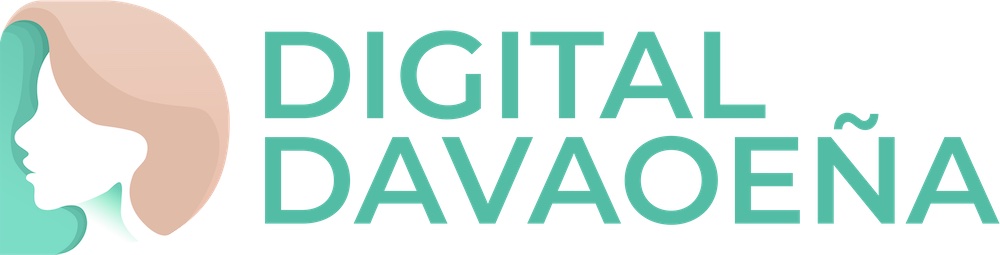

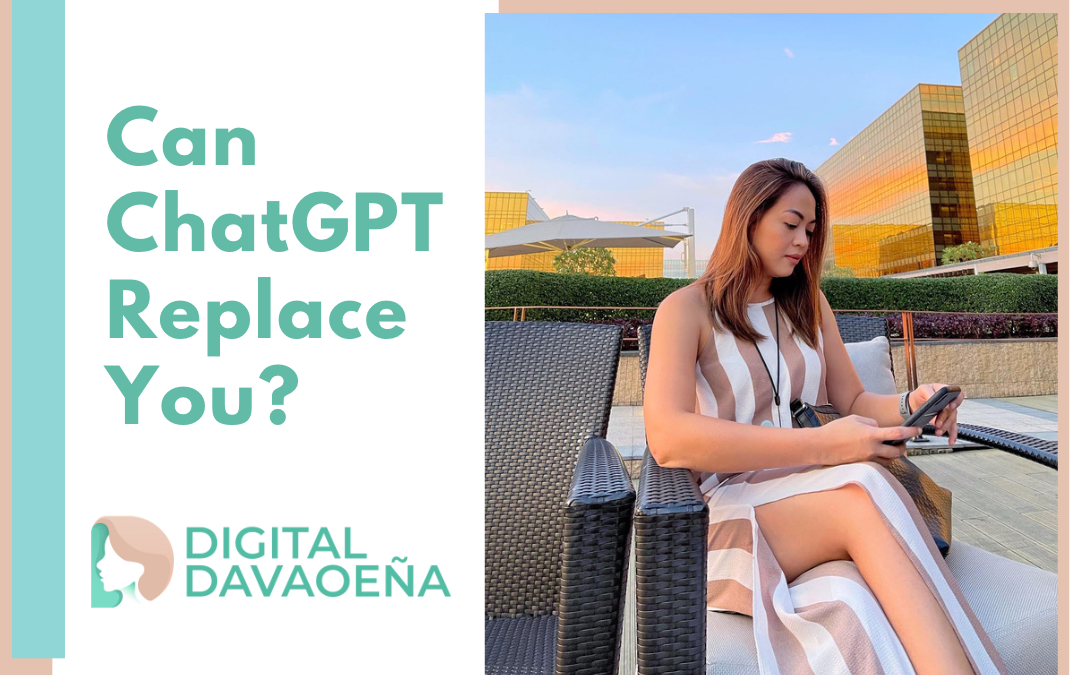


0 Comments